Sometimes it’s very hassle to connect the web browser or to run an online applications in your smartphone because of the connectivity issues with too much to touch and types. That is maybe because of the different problems in the scope of connection settings. These includes WLAN issues for wi-fi, networks connection or data connections and other services. But with just simple solution we could get rid of more time-consuming elements in our net usage.
If you’re always using a Wi-Fi connection from your home, office or school, I would always suggest that you better organize your internet access points and other multimedia communication mediums. The same applies with those network-dependent users who have their 3G network always on the run.
Below is a short guide on how you could lessen delays by just organizing your connectivity settings. Both applicable to Symbian S60v3 and S60v5, but this time let’s have the Nokia N97 mini as the model for S60 5th edition or S^1.
First is to go to Settings>>>Connectivity>>>Destinations. After that you would see the Network destinations menu consisting of Access Point, Internet, Multimedia msg., WAP services and uncategorised pages. In access point you can search for current network that is available like the WLAN and add it to your destinations or you could skip adding more access point if you already have already the preferred access points added.
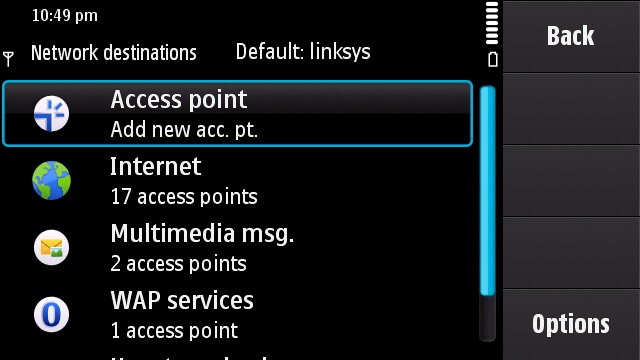
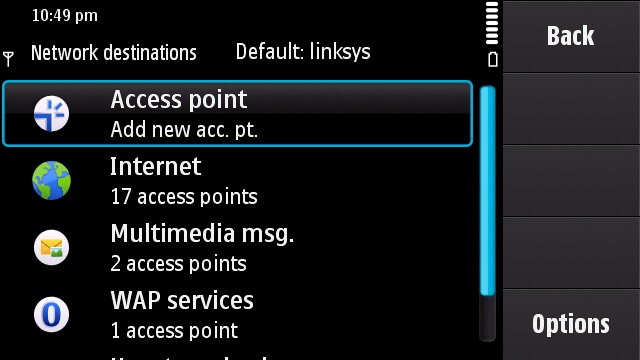
Now it’s time to edit these access points. In my case, I always use Internet on my phone and Wi-Fi connection from home, school or office are the best suitable connection. So I edited the priority to one (1) followed by school’s wi-fi connection at priority two (2), and my network or data provider at four (4) and until you’re done organizing your preferred access points. Note that you could also do this in your Multimedia msg or WAP for your GPRS which your data provider enters.
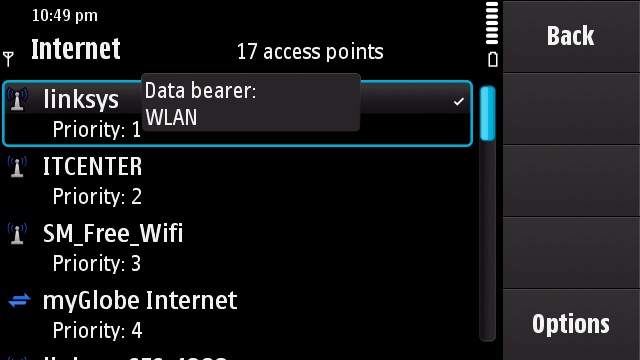
By organizing your access points the benefits that you would get are lesser time to consume in connecting in web or using internet connections. Your WLAN/Net wizard will suggest your preferred connection whenever it’s available and if not the next priority access points will be suggested.

No comments:
Post a Comment